Segmentation correction
The segmentation might not always be 100% accurate. The application contains functionality to manually correct segmentations.
First, in the main window menubar, selects tools>cellpose. The application will start the cellpose GUI. This might take a few seconds.
In cellpose, select File>Load Image and navigate to the outputfolder of the image you want to correct. Then open the file called segmentation_image.tif. Cellpose should automatically load the existing segmentation.
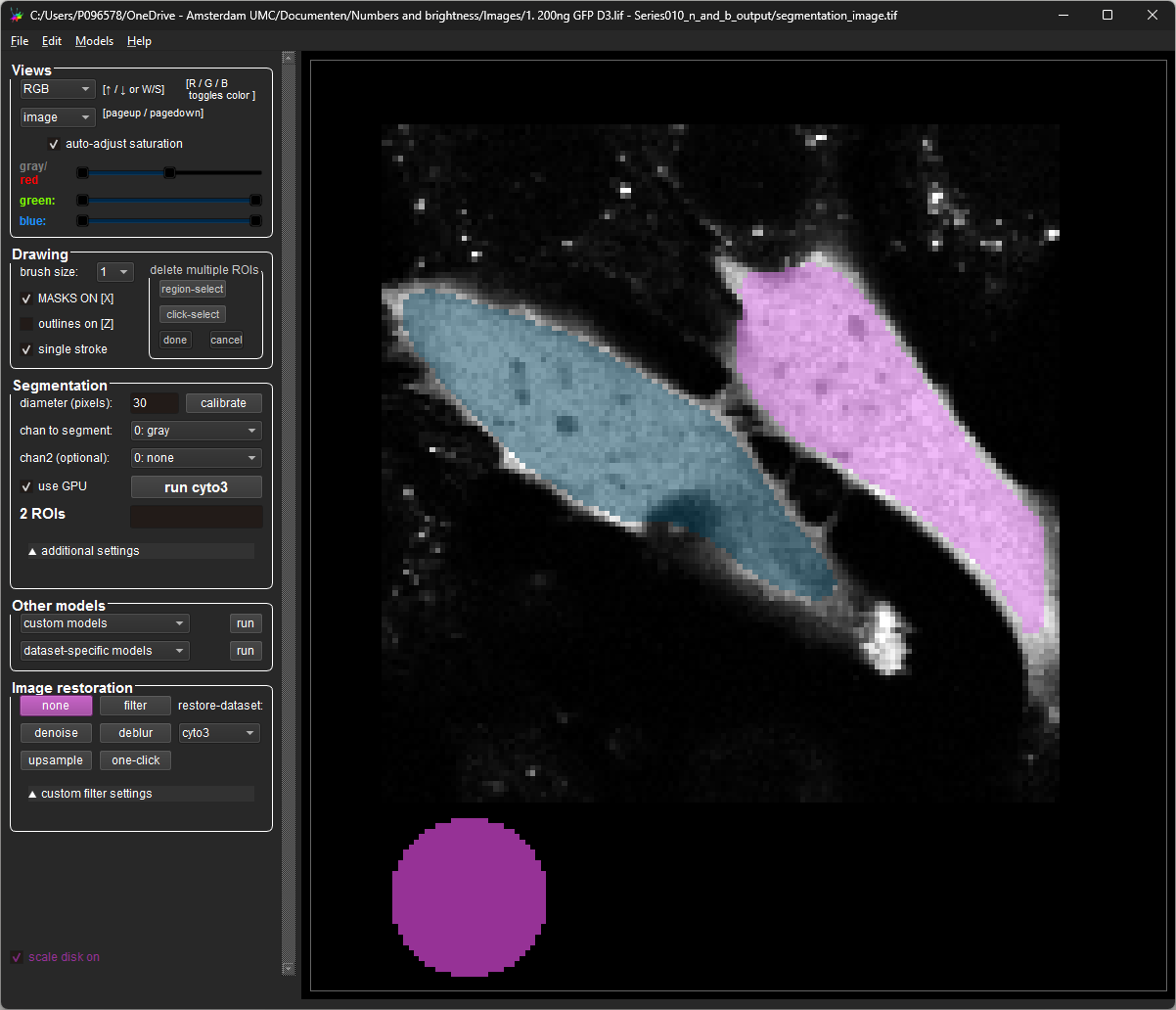
In cellpose, you can use Ctrl+LMB (Left Mouse Button) on a cell to remove the segmentation. A new segmentation can be created by pressing RMB (Right Mouse Button) once and drawing a new ROI.
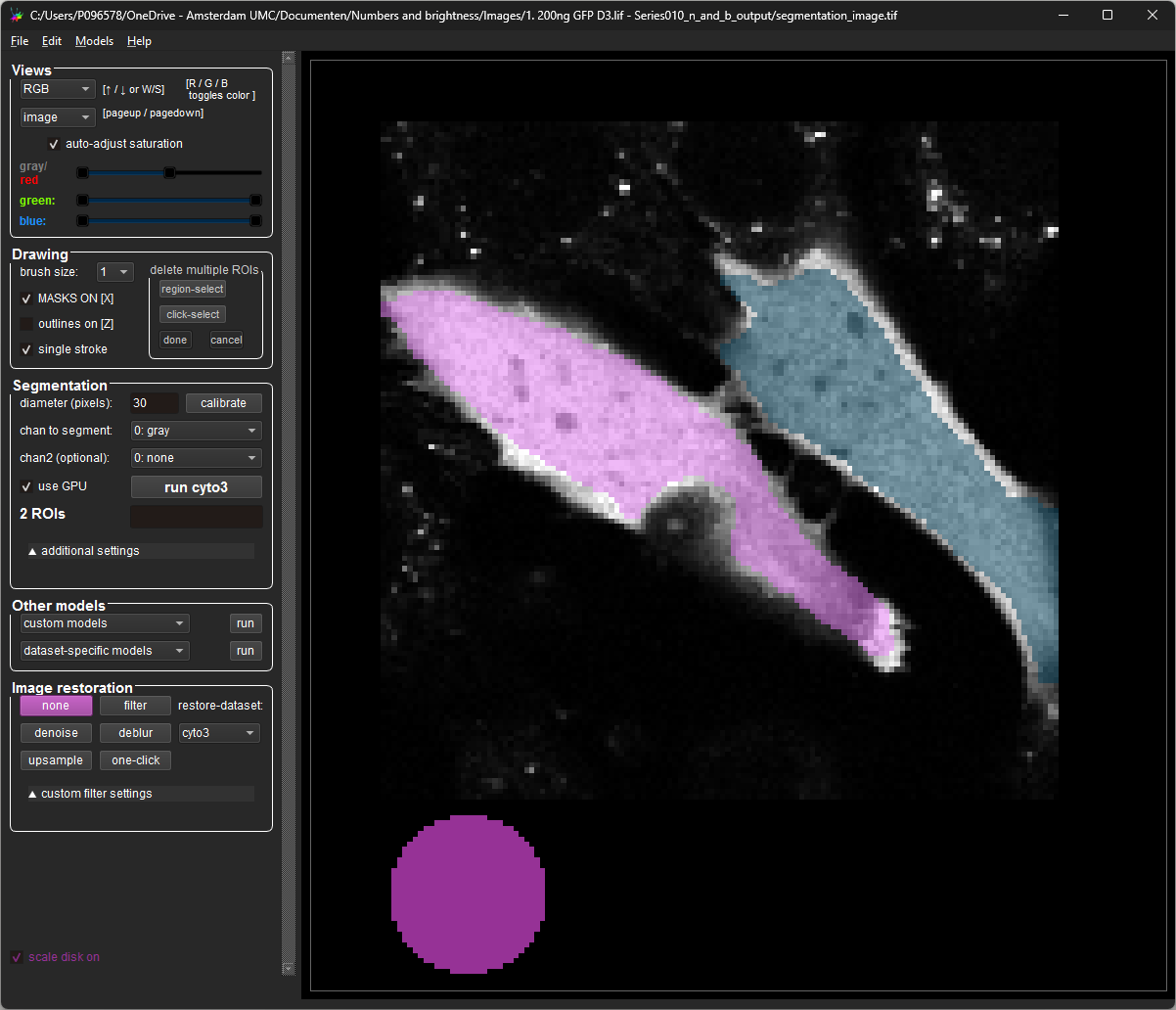
Cellpose should automatically save these segmentations, the can be validated using the command prompt. If this is not happening, you can manually save the file using File>Save masks and image (as *_seg.npy)
Now it is possible to process the image again, but this time turning on the parameter Use existing segmentation. The application will now use the corrected segmentation.
Running the analysis without this parameter, and Segment turned on will override the custom segmentation.
Lastly, the cellpose GUI is a nice place to play around with the cellpose parameters cuch as flow_threshold, cellprob_threshold and diameter to see how they affect the segmentation.